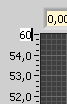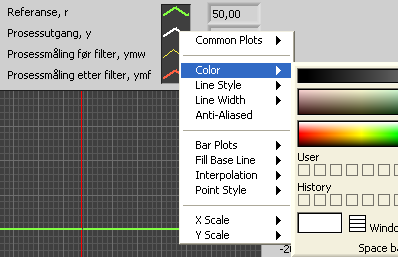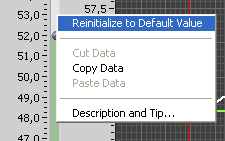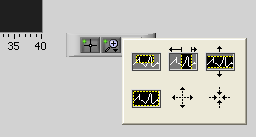|

Tips for using the simulators
- You can change the maximum and
minimum values of a scale by double-clicking on these values and
typiung new values. See Figure 1.
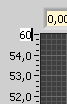
Figure 1
- You can change the appearance of
curves by clicking on the plot legend above the diagram, see Figure
2.
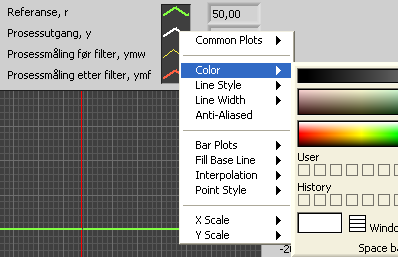
Figure 2
- You can reset the value of an
element (for example a slider) to its default value (as defined by
the developer) by right-clicking on the element and choosing
Reinitialize to Default in the menu which is opened, see Figure 3.
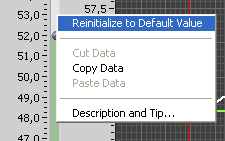
Figure 3
You can reset the values of all
of the elements on the frontpanel of the simulator to their default
values via the menu Operate / Reinitialize All to Default.
- You can zoom a diagram by
opening its Graph Palette: Right-click
on the diagram / Visible Items / Graph Palette, ses Figure 4.
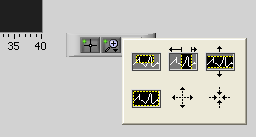
Figure 4
- You can print the front panel of
the simulator via the menu File /
Print Window.
[SimView]
[TechTeach]
Updated 13 August 2023 by Finn Aakre Haugen. E-mail: finn@techteach.no.
|